Sell Offers
Creating a sell offer ...
A sell offer is a listing you post in order to offer an item (or items) up for sale. You can list a stack or single item. The price you set is "per unit" so if you set a stack for sale be sure to math down your price to how much per unit you would like to receive. When creating a sell offer the item will be removed from your inventory and stored in escrow. If you cancel your sell order you can retrieve the item back.
There is a maximum price feature in place to prevent players from exploiting this escrow storage to keep their property safe from PVP by setting a very high price. Players caught abusing this for such purposes may have their rights to the marketplace removed via permissions or if extreme enough may be banned. This is considered an exploit and is being declared as such here officially.
To create a sell offer type /s and then click the Markets tab. Select which market you would like to sell your item in (this is what determines the currency). Keep in mind currency can only be whole numbers so if you are selling something cheap like a wooden ladder you would most likely want to pick the Bits market because most players won't pay a Zed for a wooden ladder and you cannot sell it for a fraction of a Zed since that is a physical item. Some markets charge a listing tax so be sure you have some currency in the bank if that is the case. It will show you if it takes a tax when you set the price and quantity.
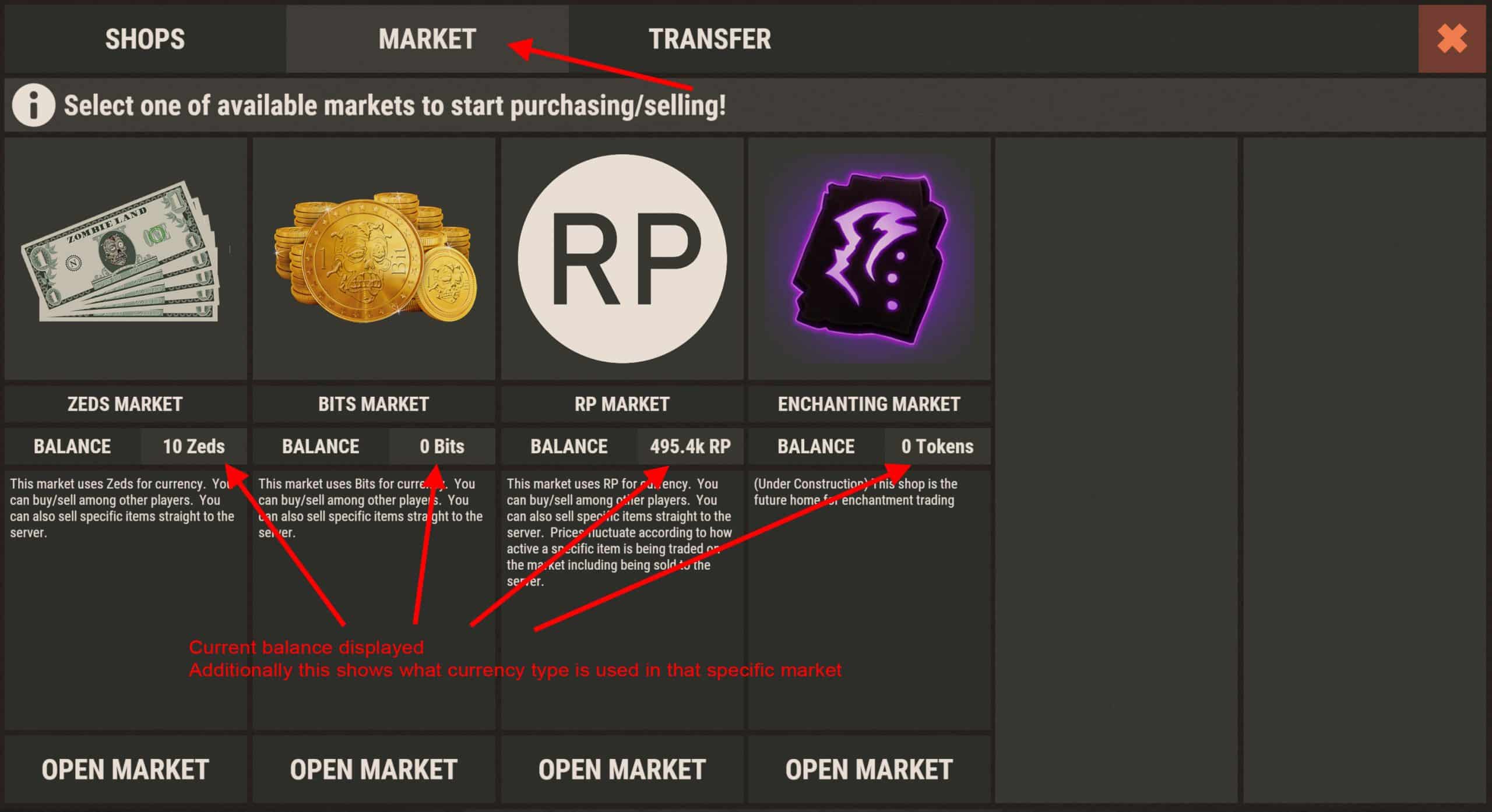
Once you open the market you wish to use simply browse over to the item you'd like to sell. You can use the search bar to speed things up. Or if it is an item you sell frequently you can click the little star on the item icon to add it as a favorite which will then be available in your favorites category for easier access. However you locate the item just click it to open up the item details window ...
If you notice multiple empty areas in the item details window don't worry. The left panel being empty just means that you are not able to sell this type of item to the server (as in sell it for RP, this does not mean you cannot sell to players). The other area being empty just means there are currently no sell offers for this type of item.
Just click Create Sell Offer ...
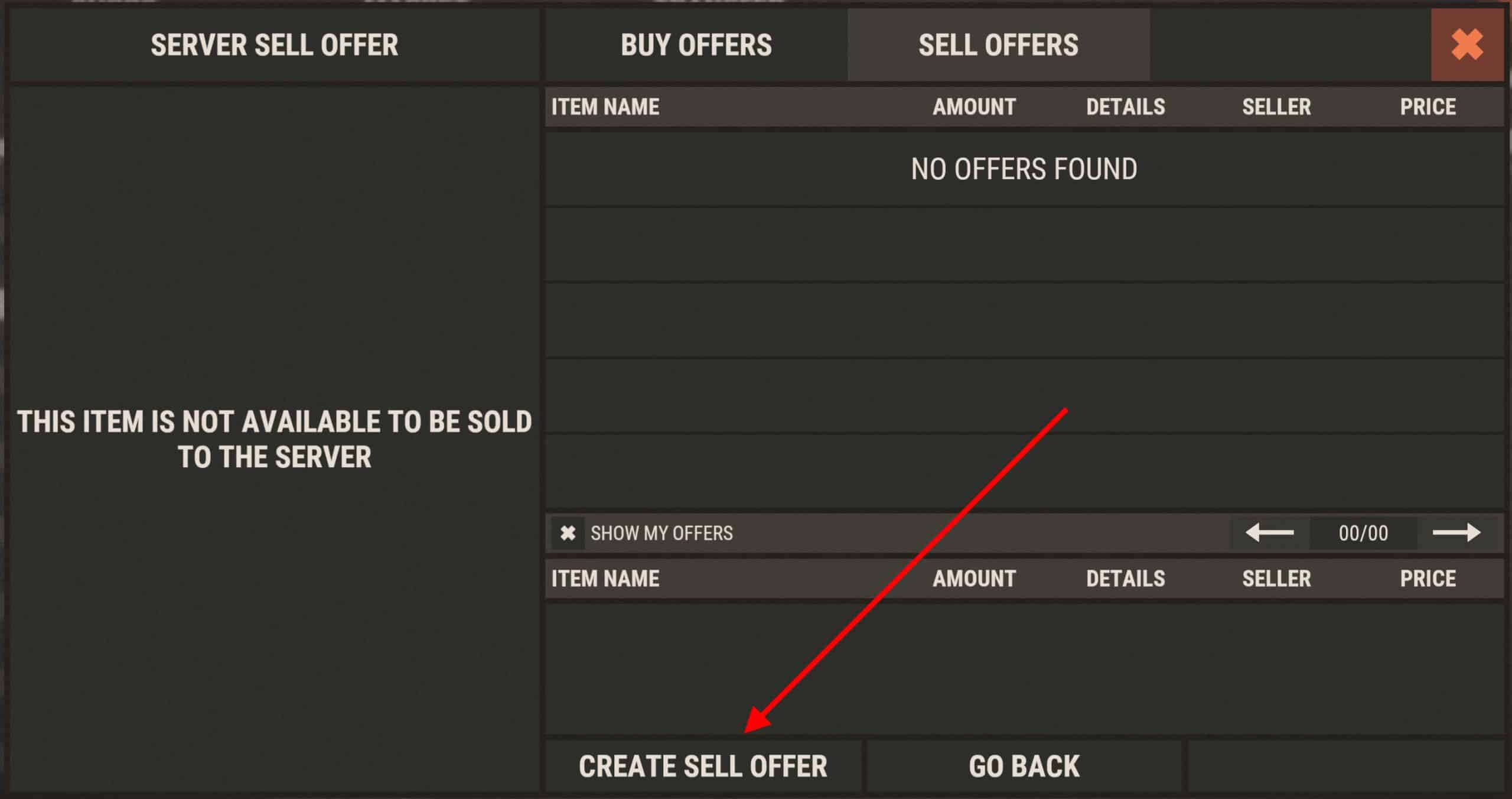
In this example we are listing ladders for sale. We are throwing (3) ladders up for sale in the market. We are listing them for 10 Bits each. Simply drag the item into the box (left screenshot below) and enter the amount per item you'd like to list them for. After pressing Submit the items will be placed into escrow and the listing created (see right screenshot below)
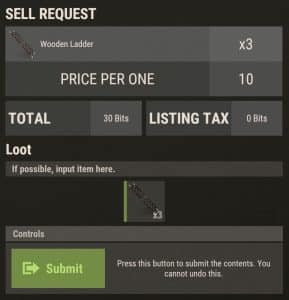
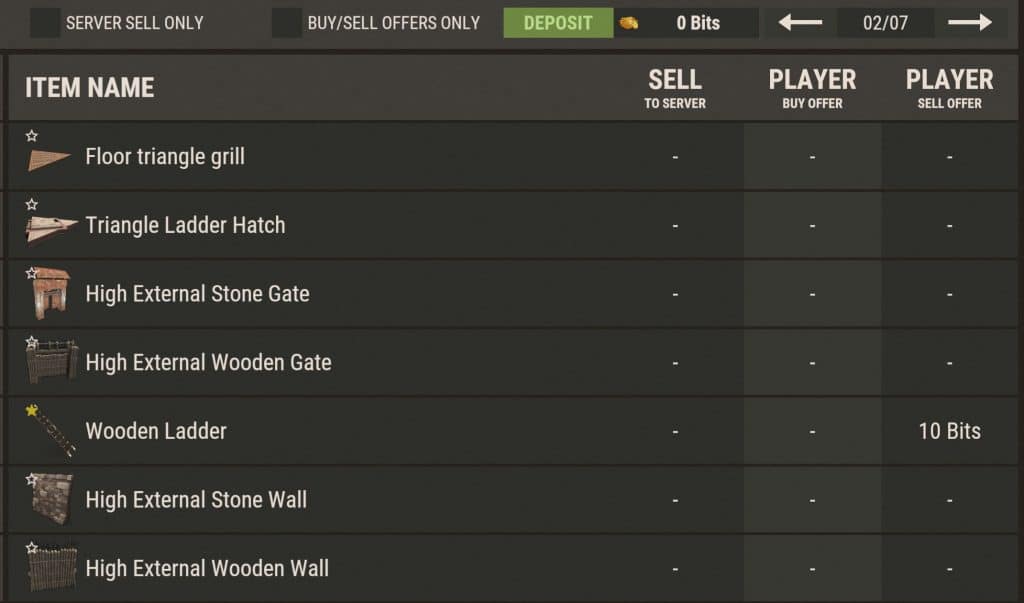
Canceling a Sell Offer ...
NOTE: To remove any item out of escrow from any market or shop you must be within TC auth radius or in a Safe Zone
Open up the appropriate market that contains the sell offer you wish to cancel. Then click on My Listings to see all of your current listings.
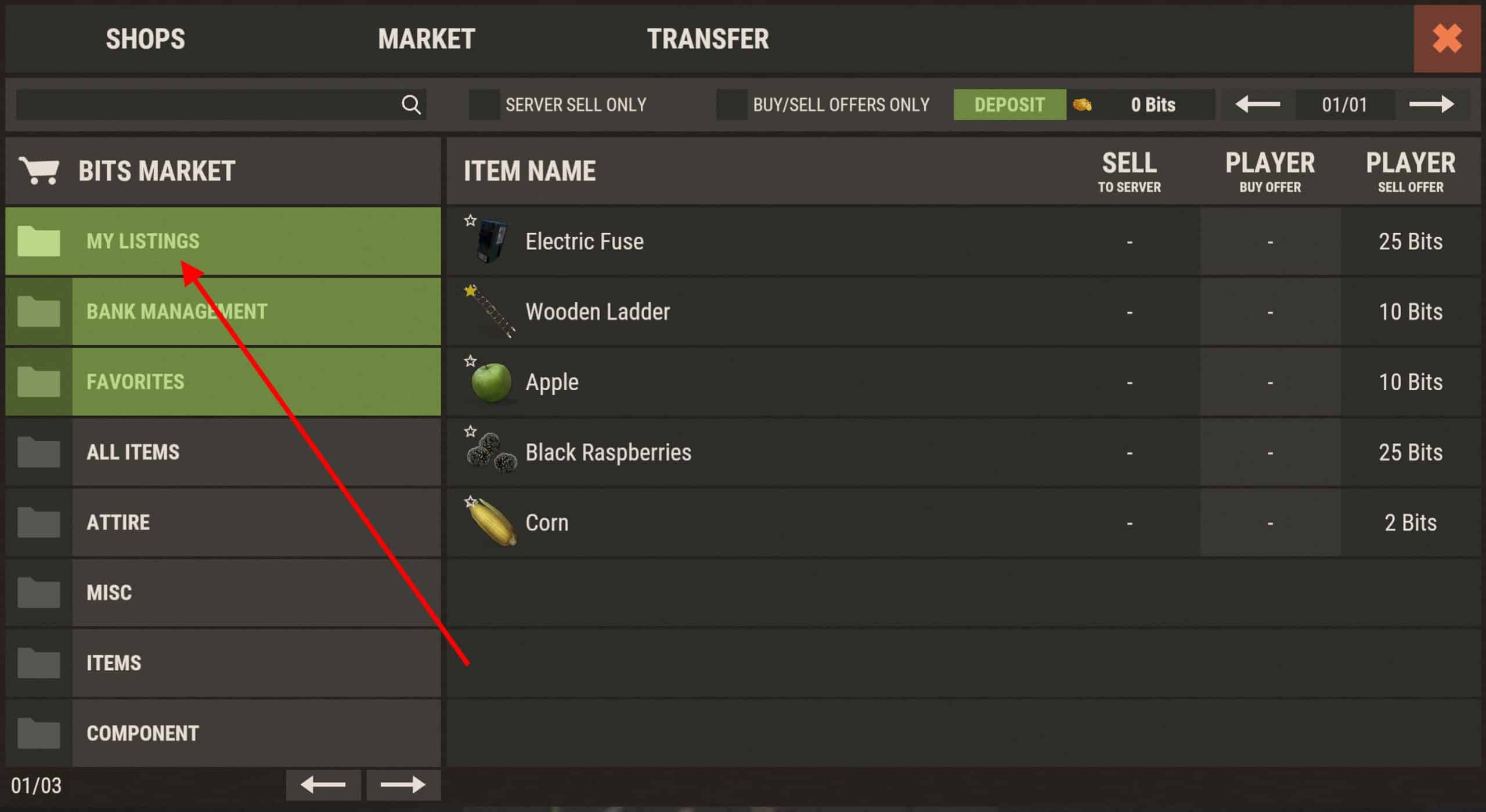
Next click the item type you wish to cancel your listing for. In this example we are canceling our ladder offer. This will open up a window showing all listings for ladders you have posted in this market.
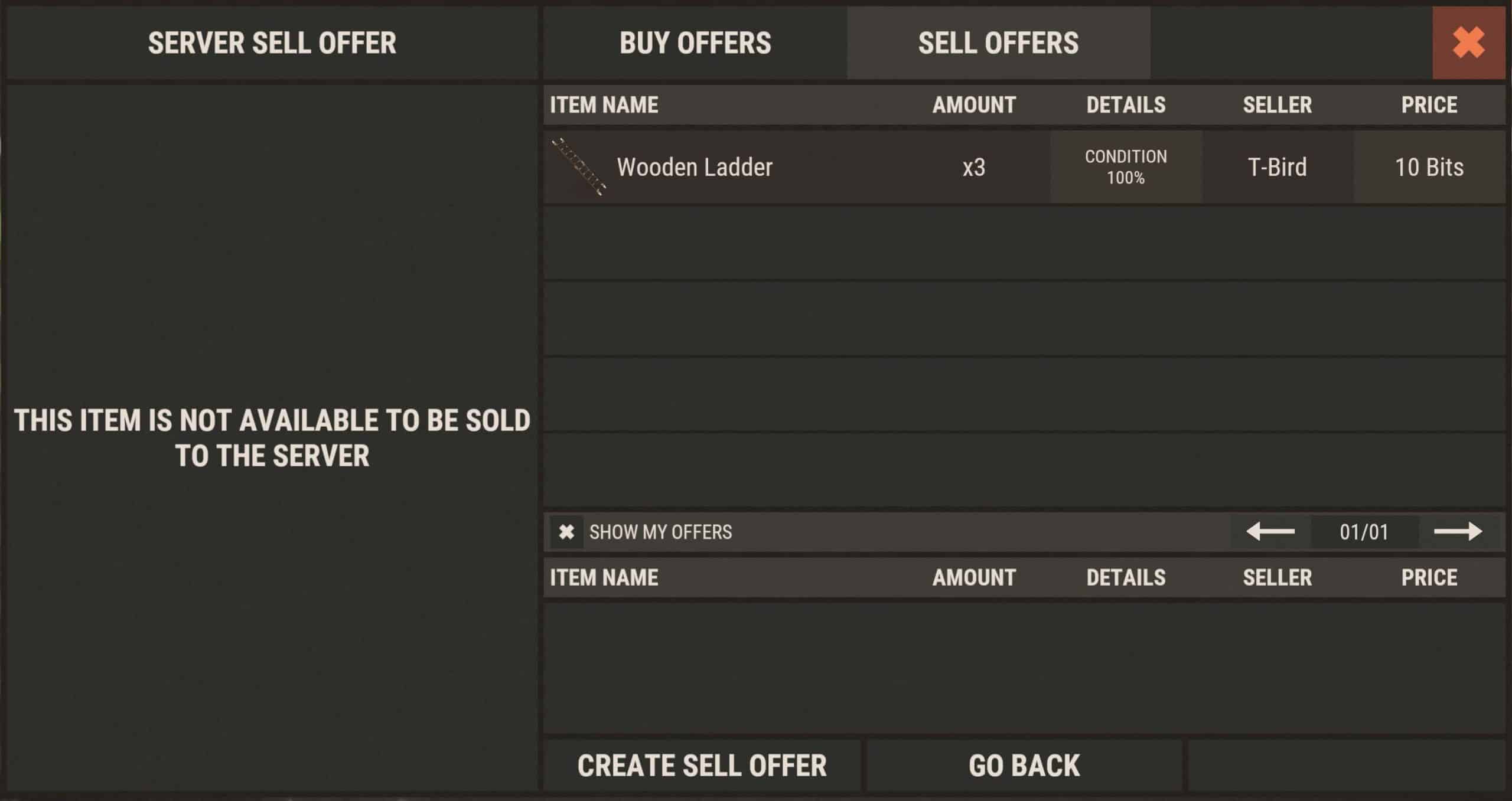
Next click the specific listing you wish to cancel (in our example we only have the one listing for ladders). This will pop up a notification to make sure you actually wish to cancel this listing. Click it a second time to confirm and cancel, or click the List Again button to put it back into the market and abort canceling. Both are shown in the screen shot below...
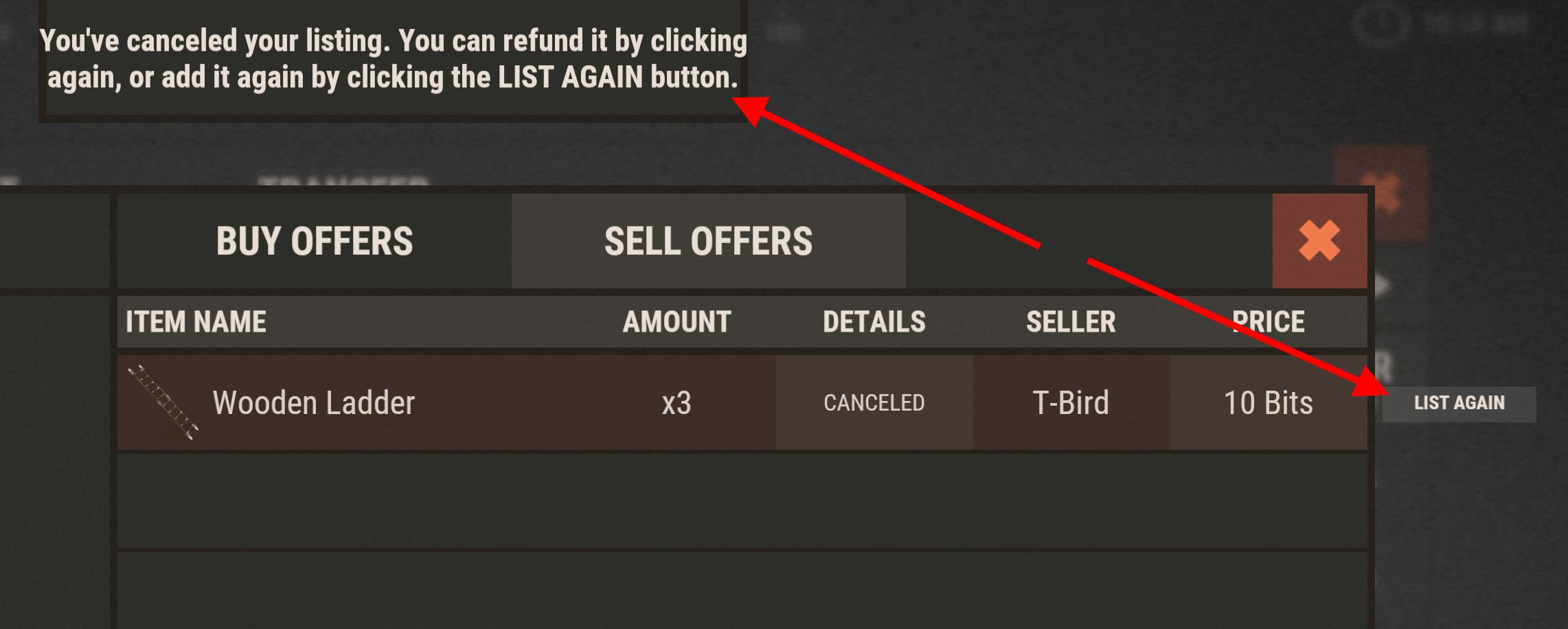

After clicking it twice to confirm cancelation, there will be a pop up letting you know that your sell offer was canceled and how to retrieve your item. This command /redeem market must be performed in TC auth range or in a safe zone. This is another measure to counter players exploiting this system for a virtual storage.
