Buy Offers
Creating a buy offer ...
A buy offer is a listing you post in order to ask for an item (or items) you are looking to buy. You can put up a buy offer for a single item or a quantity. The price you set is for the entire listing (single or stack of items). When creating a buy offer the currency will be removed from your bank and stored in escrow. If you cancel your buy offer you will receive your currency back.
To create a buy offer type /s and then click the Markets tab. Select which market you would like to buy your item in (this is what determines the currency). Keep in mind currency can only be whole numbers so if you are buying something cheap like a wooden ladder you would most likely want to pick the Bits market because most players won't pay a Zed for a wooden ladder and you cannot sell it for a fraction of a Zed since that is a physical item. The RP market can process decimals but will not round up. Some markets charge a listing tax so be sure you have some currency in the bank if that is the case. It will show you if it takes a tax when you set the price and quantity.
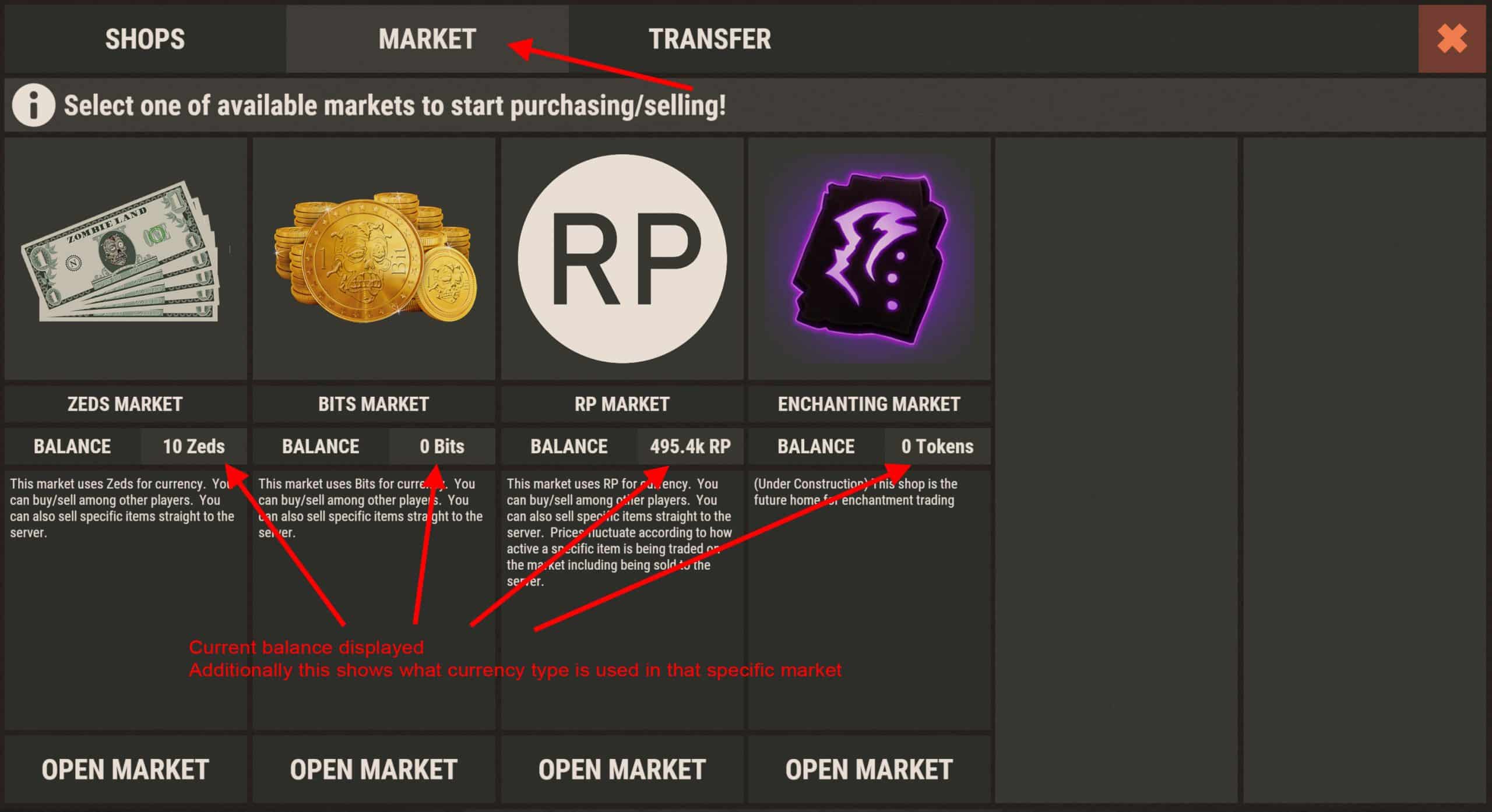
Once you open the market you wish to use simply browse over to the item you'd like to buy. You can use the search bar to speed things up. Or if it is an item you buy frequently you can click the little star on the item icon to add it as a favorite which will then be available in your favorites category for easier access. However you locate the item just click it to open up the item details window ...
If you notice multiple empty areas in the item details window don't worry. The left panel being empty just means that you are not able to sell this type of item to the server (as in sell it for RP, this does not mean you cannot sell to players). The other area being empty just means there are currently no buy offers for this type of item.
Be sure to click the Buy Offers tab at the top as the plugin will default to Sell Offers. Then just click Create Buy Offer ...
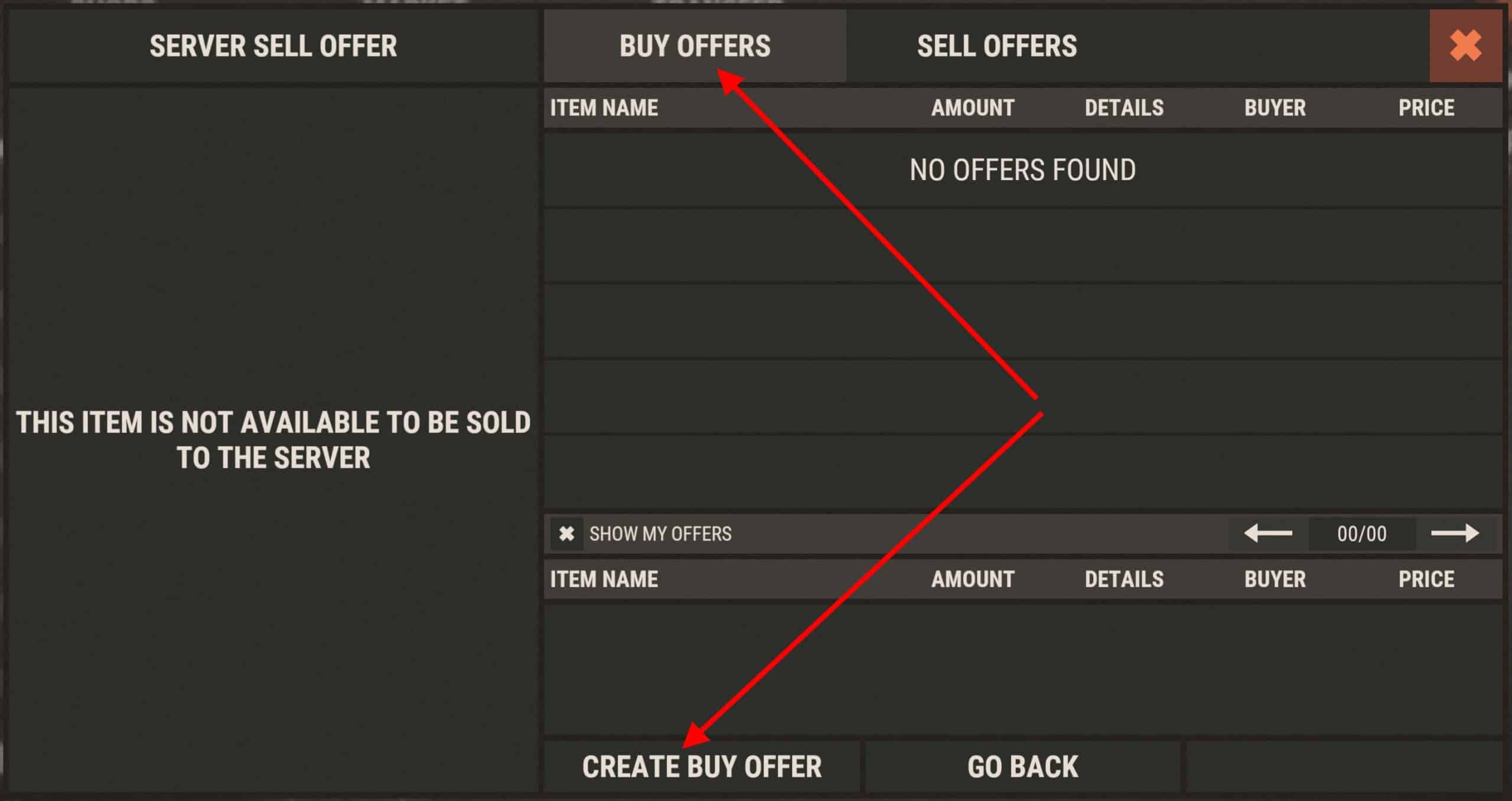
In this example we are looking for cooked sulfur to buy. We are going to decide the quantity and price. The quantity of sulfur we are looking to buy is 10,000 and we are willing to pay 0.25rp per sulfur which comes to a grand total of 2,500rp. Simply type in the quantity you are looking to buy and the price per unit you are willing to pay as shown in the left screenshot below (remember, Rust hotkeys will fire off when typing here, that is a native Rust mechanic and cannot be avoided). The boxes will populate with the total cost and listing tax. After pressing Submit the currency will be placed into escrow and the listing created (see right screenshot below)
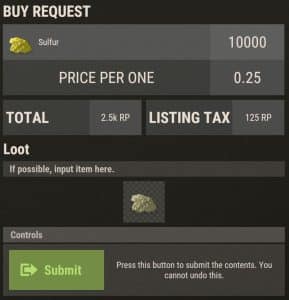
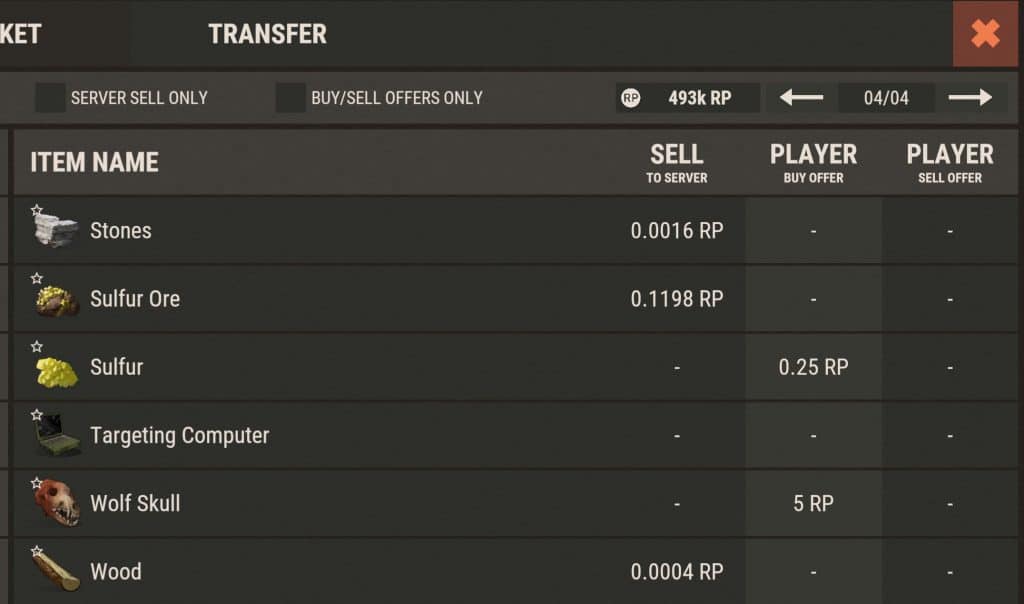
When another player sells you the item, it will pop up a notification telling you how to redeem it via /redeem market. You must be within TC auth range or in a safe zone to do so. If you forget, the plugin will remind you every 10 minutes with a pop up that you have pending items to redeem.
Canceling a Buy Offer ...
NOTE: To remove any item out of escrow from any market or shop you must be within TC auth radius or in a Safe Zone
Open up the appropriate market that contains the buy offer you wish to cancel. Then click on My Listings to see all of your current listings.
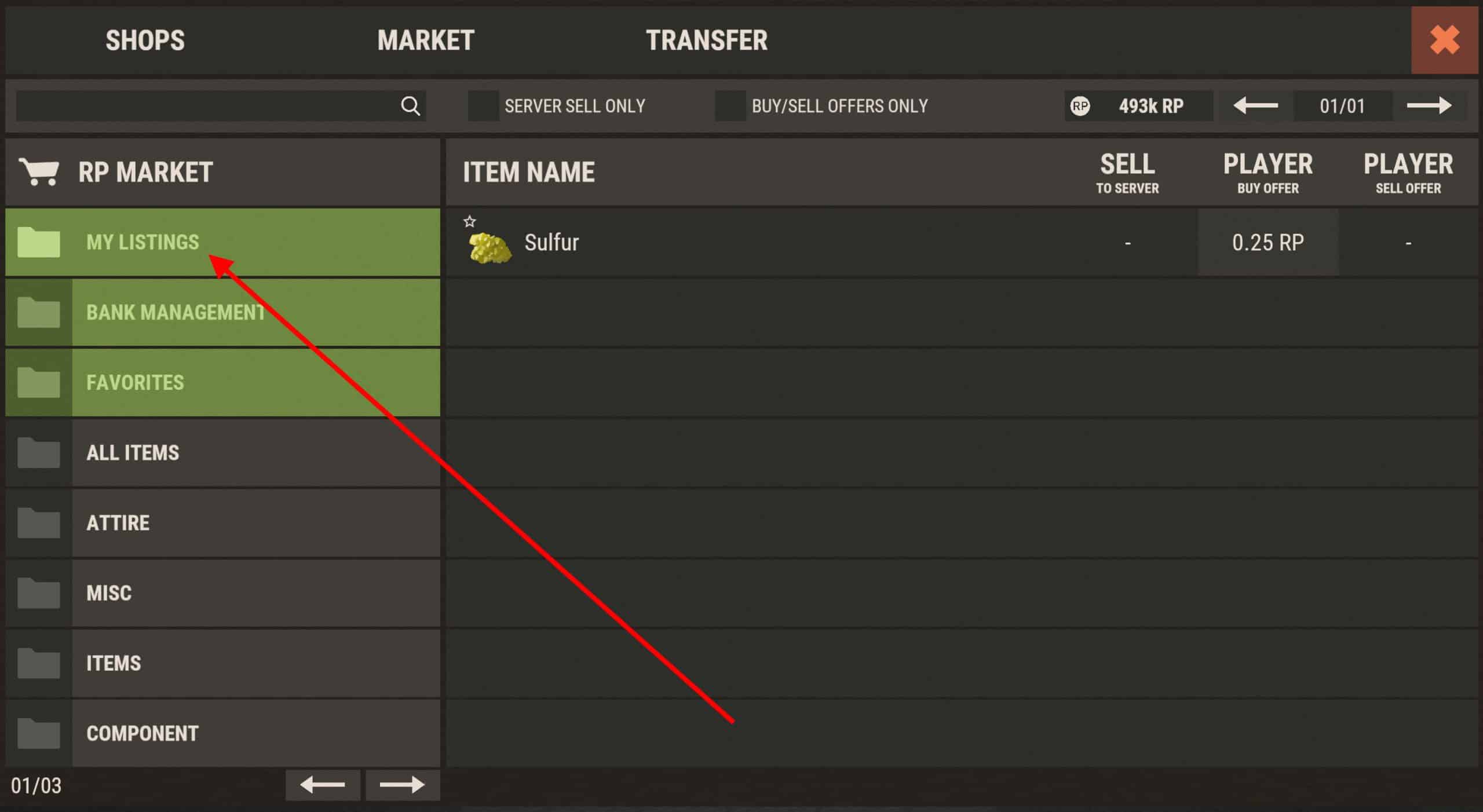
Next click the item type you wish to cancel your listing for. Be sure you remember to click the Buy Offers tab as the plugin will default to Sell Offers. In this example we are canceling our sulfur request. This will open up a window showing all listings for sulfur you have posted in this market.
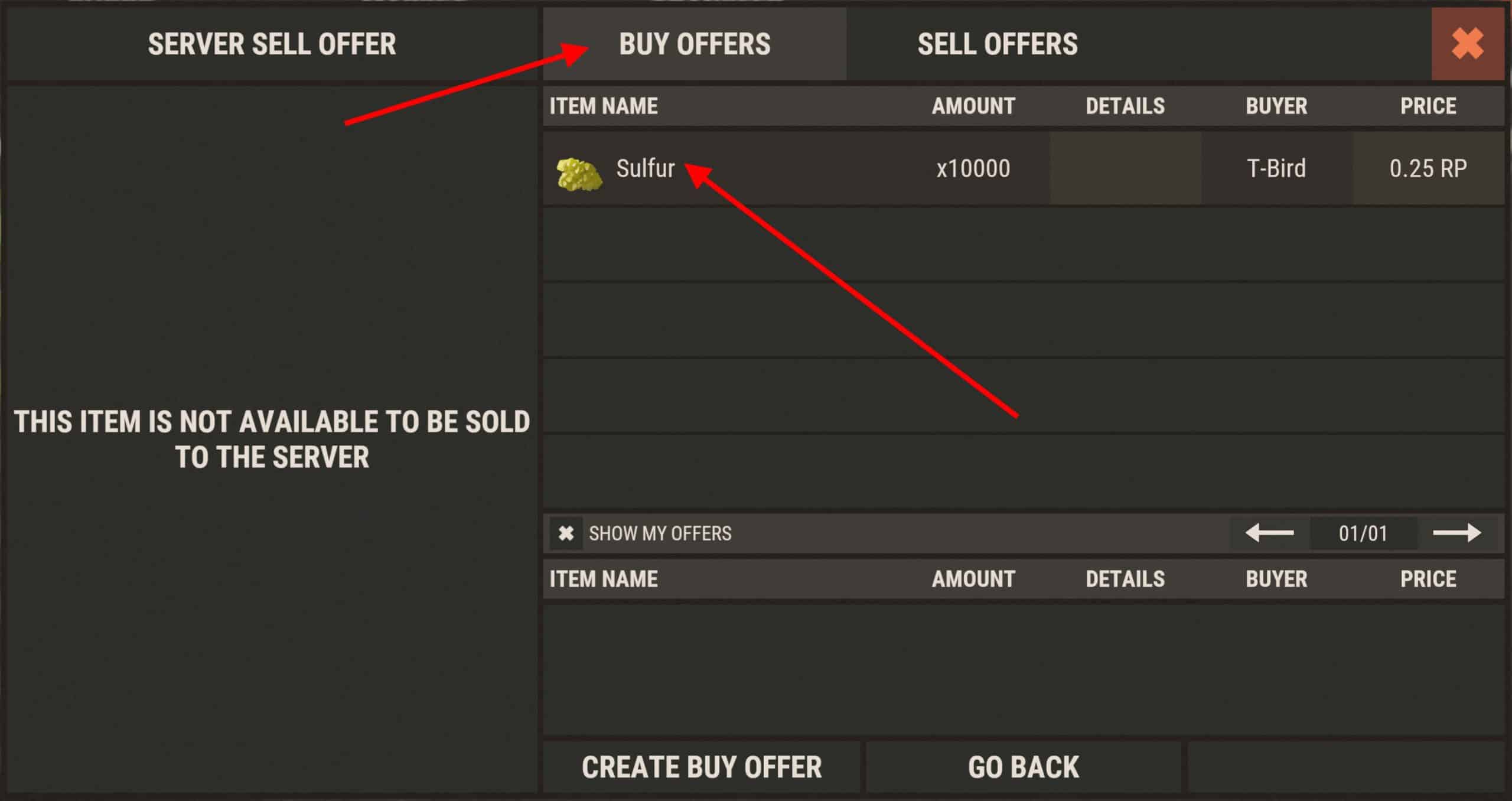
Next click the specific listing you wish to cancel (in our example we only have the one listing for ladders). This will pop up a notification to make sure you actually wish to cancel this listing. Click it a second time to confirm and cancel, or click the List Again button to put it back into the market and abort canceling. Both are shown in the screen shot below...
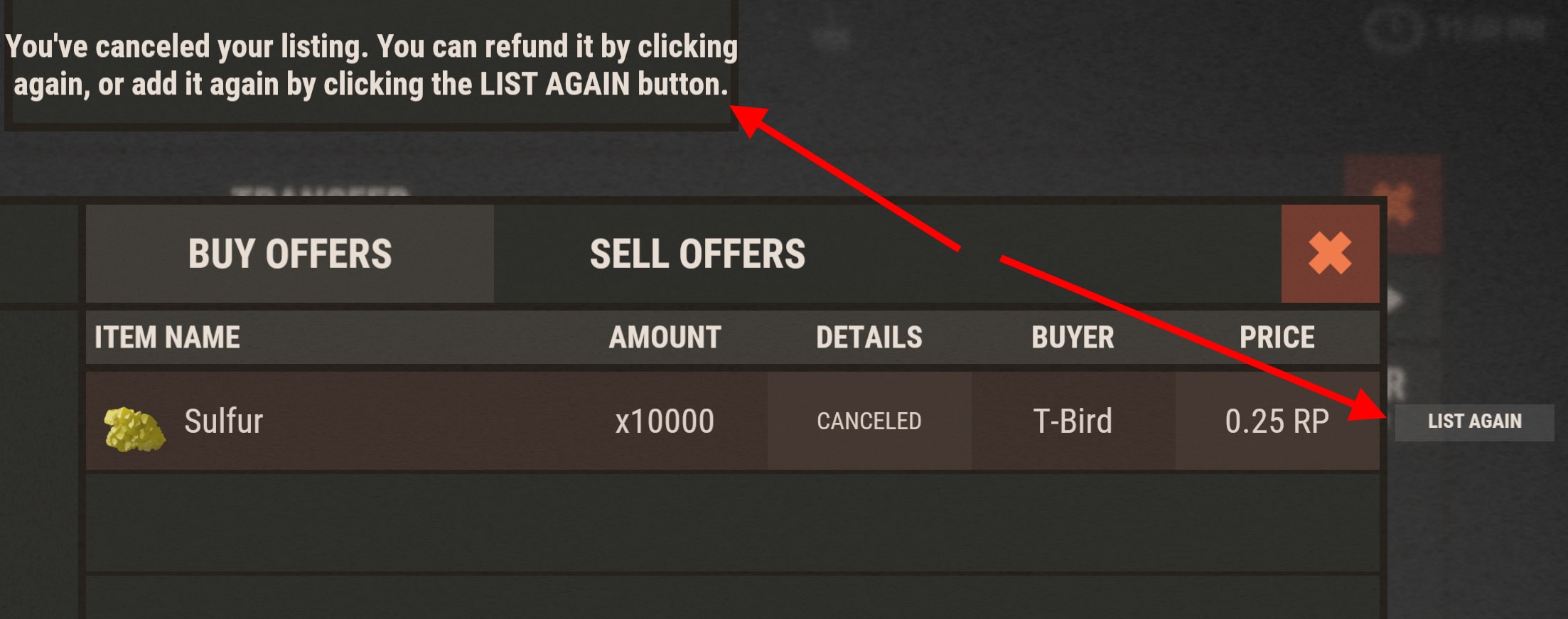

After clicking it twice to confirm cancelation, there will be a pop up letting you know that your buy offer was canceled and that your currency was put back in your balance.
